Learn to Mine Bitcoin, Dogecoin, Ethereum, or any Other Cryptocurrency Using Your Own Computer!
Crypto Mining With Your PC: Quick Start Guide
Recently the world has gone crazy over all the cryptocurrencies; in many ways thanks to Elon Musk and Mark Cuban. Many people have been making millions of dollars by trading these internet coins. For Example, If you had invested just $1000 on Ethereum about five years ago when the price was $0.86, that would be worth nearly $4 million today. In fact, you could have sold it for over $4.5 million a week ago, but the price came down a bit since then.
Now, imagine if you would have invested $10,000? Yep, you wouldn’t have to worry about money ever again. If I would have made the investment, instead of flying someone else’s private jet, I would be flying my own jet now.
Oh yeah, and how about that Bitcoin? Isn’t it crazy that one single bitcoin is worth tens of thousands of dollars?
Bitcoin and Ethereum are just two of the better-performing cryptocurrencies, but there are countless other examples also. Everyone has heard about Dogecoin recently. While the price of a Dogecoin is still under a dollar, its sudden rise is quite impressive considering it was created as a joke, and considering the fact that there is no supply limit for Dogecoin.
While investing in cryptocurrencies might be risky, mining them with your personal computer has practically no risk at all.
There is a lot you should learn before you start investing any money on crypto mining equipment but if you have a gaming PC or even a decent laptop, you could start mining cryptocurrencies within the next few minutes. It’s free and easy to do, and I will give you step-by-step instructions on how to get started.
If you don’t have a PC, there is one cryptocurrency you can mine with your cellphone. I will talk about that briefly at the end of the post.

What do you need to get started with crypto mining?
You will need a PC that runs on Windows. Unfortunately, the software I use doesn’t work on Apple computers, so you would have to look for other instructions for crypto mining with Apple. It does work on Linux though, so if you use Linux, you can still benefit from this guide although my examples are done with Windows.
It’s preferable to have a desktop computer with a decent GPU (Graphics Processing Unit or graphics card). My GPU is Nvidia ZOTAC GeForce GTX 1070. It allows me to mine about two or three dollars worth of cryptocurrencies per day. It doesn’t sound like much, but it’s still earning me about $60 to $90 per month. Also, I’m planning on simply holding on to the coins I mine for the next ten or twenty years, so who knows what they will be worth that time.
Some high-end laptops (like my Surface Book 2) may also be powerful enough for some minor mining. The Surface Book 2 has a GTX 1060 graphics card. It only brings me about 50 cents worth of crypto per day, so I don’t think it’s worth leaving it on for the whole day. But I still use it for casual mining whenever it’s on for some other purposes.
You will also need an internet connection. Faster the better.
Next, let’s go through the steps you need to take in order to start your crypto mining hobby or career:
Step 1: Join a crypto mining pool
A crypto mining pool is basically a network of individual miners who pool their resources (computers or GPUs) together in order to mine at a faster rate and sharing the winnings. Crypto mining involves computers solving certain equations or algorithms. Whichever computer solves the equation first gets the coin or whatever price is being distributed.
If you mine individually it’s unlikely your computer will ever be the first one to solve the equation. But if you join a network of hundreds or thousands of computers, you are basically guaranteed to have a constant stream of income.
When one of the computers in the pool solves the equation, the price is split between everyone in the pool. You get paid based on your hash rate, which is basically the computing power of your GPU that you contribute to the pool. So, it’s a win-win situation for everyone.
There are many mining pools you could join to. I tried a few of them and I found #PROHASHING pool the easiest to use. That’s the pool I’m using, and I recommend you join the pool also.
You can register for #PROHASHING pool for free at prohashing.com.
Simply register for an account and move on to the next step. During the registration process, it’s good to fill in your email (although it’s optional) for security purposes. They’ll just send you a notification whenever you change your payment settings, so if someone hacks your account and tries to change the settings, you would be notified immediately.
#PROHASHING REGISTRATION PAGE (FunkyPilot is not my actual username)

#PROHASHING REGISTRATION. This is what you see after registering for Prohashing.
Step 2: Create Yourself a Cryptocurrency Wallet
This step you could do before the previous step if you want.
Before you can start mining you need to have a place to store your earnings. You can’t direct the payments to your actual bank account, instead, you need a cryptocurrency wallet.
Many cryptocurrencies offer wallets from their websites, but most of them can store only that specific cryptocurrency. I tried, for example, using the Dogecoin wallet from the dogecoin website, but it was a miserable experience using it because it stored the whole 60Gb blockchain in my hard drive and takes weeks to sync up with the transactions.
I found a third-party wallet that’s much easier and faster to use. It’s very lightweight and it allows you to store multiple currencies and it gives you real-time market data for many cryptocurrencies.
There are several crypto wallets available, but one of the best-reviewed wallets is the Exodus wallet from exodus.com. That’s what I’m using, and I recommend you download it also. You can download it here: Exodus Bitcoin & Crypto Wallet.

This is a screenshot of my Exodus Crypto Wallet. My portfolio value at the time was $51.64 after mining for just 18 days. You can see I own Dogecoin, DigiByte, and Litecoin. The Exodus Wallet gives you a lot of useful information to track your earnings.
Step 3: Set up Payment Settings in your Prohashing Account
For this step, you need to open your #prohashing account and your crypto wallet. In your #prohashing account open the top-right menu and click “Payouts.” Or if you are still on the “Getting Started” page, you can simply click the “Payout Settings” button in step 2. This will open the Payout Settings page.
Once in Payout Settings you see they offer Litecoin as default payment. Litecoin is a good choice for payouts, but you may also want to diversify your crypto coin portfolio. The good thing about #prohashing is that you can set different payment proportions for several different currencies. You could get paid 50% in Litecoin and 50% in Dogecoin for example. You could also get paid in Ethereum or Bitcoin if you want. You could even distribute your earnings to 100 different currencies by setting 1% on each of them.
If you only have one computer, though, I would recommend you mine the cheap coins like Doge or Litecoin first (although Litecoin is not exactly cheap). That’s because #prohashing has different payout thresholds for each currency. Once you reach the threshold, #prohashing will transfer the money to your wallet for free.
The free payout threshold for Litecoin is only one dollar, for Dogecoin it’s currently three dollars. For Bitcoin, it’s $500 and for Ethereum it’s %5000! With one computer with one GPU, it would take a long time to reach those thresholds.
I’m currently mining Dogecoin and DigiByte. DigiByte has a 1 USD payout threshold, so I can get paid every day. DigiByte is one of the less known cryptocurrencies, but for me, it seems promising because it has a very low environmental impact compared to Bitcoin or most other currencies. It uses less energy, so I expect it to become more popular in the future. I will use Dogecoin and Digibyte as examples for the payout settings.
First, click the “+Add New Payout Option” button. You can see there are dozens of crypto coins you can get paid in. Go ahead and pick whatever you like. In my screenshots, I chose Dogecoin and DigiByte. Once you click one of them, it will ask for a Payout Location or Address. It’s required.
To get your payout address you need to go to your cryptocurrency wallet. In Exodus click the wallet tab, then find Dogecoin. It’s probably not there as a default currency, so scroll all the way to the right and click “+Add more.”
From here you can find Dogecoin. When you click it, it will add Dogecoin to your wallet. Do the same for DigiByte or any other currency you like.
Once you have Dogecoin in your wallet, click “Receive.” This will open a box that shows your receiving wallet address and a QR code. Copy the address and paste it to the payout settings in #prohasing.
Do this to DigiByte also and any other currencies you might want to get later on.
Now, on your Payout Settings page, you should set the proportion of how you want to get paid. In my example, I chose 50% Dogecoin and 50% DigiByte. You can add other currencies if you like or just get paid in one currency with a low payout threshold if you want to get paid quickly and see how it works. Just make sure the proportions add up to 100%. And remember to click “Save Proportions” after setting them.
Click the screenshots for magnified images.
These screenshots are examples only. You should use your own payout addresses, otherwise, you’ll never see your money.
Step 4: Download and Configure Crypto Mining Software
Next, you need to download mining software called Gminer. You can get it here: Gminer Download. Alternatively, you can access the link through #prohashing website.
To find more detailed instructions for this step, go to the “Help” menu in #prohashing, then click “Guides.” On the Guides page, click “GPU Quick Start.” The GPU Quick Start Guide basically explains the same things I’m about to explain now.
Anyway, download the Gminer. I recommend you download the Zip file of the latest version for Windows. Create a folder for it and extract the file to the folder. You need to access this folder every time you start mining, so keep it somewhere you can find it.
Note: Most anti-virus software and Windows security center will identify crypto miners (including Gminer) as viruses and will immediately quarantine them. This is nothing to be worried about, but you need to go to your security settings and make an exception for the miner to operate. All you need to do is make an exception for the file in your security settings. If you have trouble running the miner, it’s probably because the miner.exe file got quarantined. Leave a comment below if you need help with your security settings.



Once you extracted the Zip file, find a file called “mine_eth,” right-click it, and click “edit.” The file will open as an editable Notepad document.
Before you edit the document, you need some information for the miner. Go back to the #prohashing website, open the Tools menu, and click “Worker Configurator.”
Here, you can leave the Manufacturer as Custom, but you should change the Algorithm to “Ethash.”
For the “Hashrate” you should figure out the Hashrate of your GPU. Mine is about 22MH/s. This website can help you figure out yours: Miningchamp – Find hashrate of Graphics card. I believe you can leave this blank though, it will only help you estimate your earnings per day.
In the Advanced Options, you can enter any name in the “Worker Name” field. I just call my desktop worker as Pro1 and laptop worker as Pro2, so I can identify them from my dashboard. But you can call it whatever you like.
Now, on the right side, you should see your Username and Password. Copy the password line to your clipboard. It should be something like this: a=ethash,n=Pro1 (Pro1 being my worker name).
Note: You don’t need to save anything on this page. I’m mentioning this because it was kind of confusing for me at first.

Go back to the mine_eth file and edit it:
- Replace “eth.2miners.com:2020” with “prohashing.com:3339” (without the quotations).
- Replace “0x5218597d48333d4a70cce91e810007b37e2937b5” with your username.
- After your user name add the following: –pass a=ethash,n=Pro1 (Pro1 if that’s your worker name, otherwise use whatever name you gave it).
See the screenshot to see what it should look like. In this example my user name is FunkyPilot and the worker’s name is Pro1, your’s is probably something else.
Finally, click the file menu and save the document.
Step 5: Start Mining
Once you saved the edited mine_eth file, you can double click it. This will open the miner in a command prompt dialogue box. You can see all kinds of text appearing in the window. You should see your GPU model, its temperature, hash rate, etc.
You should start to see yellow lines when the miner is working on equations, and some green lines when a solution was found and shares were distributed. Green lines are good because you are getting paid.
If you see red lines, there might be something wrong. Restarting the miner might help, but if the problem persists, make sure you have edited the mine_eth file correctly. If this doesn’t help, leave a comment below and maybe I can help you.
If the miner doesn’t start at all, your Windows security center may have quarantined the miner.exe file. You would have to download and/or extract the Zip file again and change your security settings to let the file operate.
Once your miner is running properly, you can observe your #Prohashing dashboard to see how much you are earning. Once you reach the payment threshold for the currency you are mining, the balance will be transferred to your digital wallet once every 24 hours.

This is a screenshot of my miner running. The GPU temperature is showing red, so it’s something I have to pay attention to. 82 C is quite normal for my GPU, but if it starts to get any higher I might add some fans to keep it cool.

This is a screenshot of my Prohashing Dashboard. You can see the currencies I have mined and the thresholds I have met within the last 24 hours. You can also see I have two workers running (my desktop and laptop). The hash rate for the laptop is very low, so it’s probably not worth it to keep it running. And see the last currency all the way at the bottom? Yes, there is an actual currency called Cheesecoin! The Exodus wallet doesn’t support it, so I doubt I keep mining it, but I had to check it out because I like to get some Cheese! 🤓🤣🤣
Conclusion
That’s all there is to it. This is an easy way to get involved in cryptocurrency mining with the equipment you already have. Just keep mining a little every day, and your coins may be worth a fortune someday.
If this post helped you get started with crypto mining, please leave a comment below! Also, please leave a comment below if some step wasn’t explained clearly, so I can fix it! Thanks!
If you don’t have a PC, you can also do some mining with your phone.
In my next post, I’m going to talk about a new cryptocurrency called Pi currency. It’s the only currency I know of that can be mined with your phone, and it won’t even drain your battery. To get started with Pi mining, all you need to do is download an application for Android or iOS and start mining! The Pi currency doesn’t have any real monetary value at the moment, but that may change any day now.
You can mine Pi currency with invitation only. That’s how it’s kept secure from bots; only real people are allowed to invite real people.
I will talk more about the Pi currency in my next post, but if you get started early, you can download the app from here: Pi Network (minepi.com).
After you download the app, you will need to provide an invitation code. You can use one of these invitation codes if you like: FunkyPilot or Aviat123
Happy mining!
FunkyPilot_Vesa
Pi Network – Did You Follow My Advice? You might be sitting on $100k or more!
The Pi Network: A Revolutionary Approach to Cryptocurrency A [...]
FunkyPilot Academy LIVE on Kickstarter!
The FunkyPilot Academy Comic Book Series is Available NOW! [...]
Artificial Intelligence (AI) as an Air Traffic Controller?
01001000 01100101 01101100 01101100 01101111 00100001! In case you [...]
Let’s talk about First Officers
Let's talk about First Officers, There is a lot [...]
FunkyPilot Academy – Comic Book Fonts and Design
Howdy, In my last post, you saw some screenshots [...]
Introduction to the World of FunkyPilot Academy!
Here is a quick introduction to the World of [...]
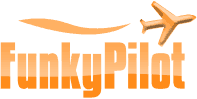























[…] Home/Pi Network – New Cryptocurrency You Can Mine On Your Phone Previous […]