Microsoft Surface Book 2 – 2018 Review
 (5 / 5)
(5 / 5)So, I purchased myself a new laptop, the Microsoft Surface Book 2 – 15″model.
I bought it to replace my two older laptops; my aging Surface Pro 1 and my 17.3 inch Lenovo Y70 gaming laptop. The Surface Pro was a bit too small for me to be productive and a bit underpowered for any decent gaming.
The Lenovo is an excellent and powerful laptop but it doesn’t fit my flight bag and it makes my luggage heavier than I like. I was looking for a compromise between these two and the Surface Book 2 has proved to be an excellent replacement.

Microsoft Surface Book 2 - 15" (middle) replacing my Lenovo Y70 (left) and Microsoft Surface Pro 1 (right) laptops.
After extensive research I decided to get the Surface Book 2 . It fits nicely in my flight bag and it is not too heavy to carry around. It is powerful and fast enough for all my photo and video editing needs as well as for occasional gaming. The most distinctive feature of the laptop is that you can detach the screen from the base making it a tablet.
This review is only based on my own experiences with the 15 inch model of the Microsoft Surface Book 2 laptop. I won’t go into too much technical details as there are already many professional reviews done for this product. But I will use this opportunity review some of my Surface or Microsoft branded accessories as they can make using the laptop much more productive and fun.
After reading many reviews about the Surface Book 2 I came to a conclusion that it is definitely worth for me to purchase. And now after using it for few months I can honestly recommend it to just about anyone looking for a best overall laptop.

Microsoft Surface Book 2 - 15" with all my Surface peripherals
First Some Technical Details:
The Surface Book 2 is available in two screen sizes (13.5 and 15 inch) and you can choose what kind of processor you want, how much memory or storage space you want, what and what kind of graphics card you want.
| Technical Specifications | Microsoft Surface Book 2 - 13.5" (See Prices at Amazon | 15" model (See Prices at Amazon) |
|---|---|---|
| Processor and Speed | 7th Gen i5-7300U up to 3.50 GHz or 8th Gen i7-8650U up to 4.20 GHz | 8th Gen i7-8650U up to 4.20 GHz |
| RAM | 8 or 16 GB 1866Mhz LPDDR3 | 16 GB 1866Mhz LPDDR3 |
| Hard-Drive Size | 128GB, 256GB, 512GB, or 1TB SSD | 256GB, 512GB, or 1TB SSD |
| Graphics | Intel HD Graphics 620 or NVIDIA GTX 1050 w/2GB GDDR5 | NVIDIA GTX 1060 w/6GB GDDR5 |
| Connectivity | Wif-Fi: 802.11ac Bluetooth: BT4.1 LE | Wif-Fi: 802.11ac Bluetooth: BT4.1 LE Xbox Wireless built-in controller |
| Weight with keyboard (varies with configuration) | 3.38 lbs or 1.534 kg | 4.2 lbs or 1.902 kg |
| Display resolution | 3000 x 2000 (267 PPI) | 3240 x 2160 (260 PPI) |
Few More Technical Details:
| Specs that Apply to Both Models | Microsoft Surface Book 2 |
|---|---|
| Ports | 2 x USB 3.0, 1 x USB-C, 2 x Surface Connect, UHS-II SDXC card reader, 3.5mm audio jack |
| Cameras | 5.0 MP front facing autofocus camera with 1080p HD video 8.0 MP rear facing autofocus camera with 1080p HD video Windows Hello authentication front facing camera |
| Audio | Two microphones, Stereo speakers with Dolby Audio Premium |
| Sensors | Magnetometer, Gyroscope, Accelerometer, Proximity sensor, Ambient light sensor |
First Impressions
I purchased my laptop online from Amazon while I was vacationing in Florida. I would have bought it months earlier during my trips Singapore, China or Japan but they didn’t have the 15″ model available anywhere except in the USA.
The package was delivered to my hotel the same day I arrived. It was a neatly packed like most electronics these days are. In the box there was only the laptop, charger, and some documentation. All other accessories you have to purchase separately.
The battery was partially charged, but I hooked it to the charger for the initial setup. Like any Windows laptop you need to spend some time to first install Windows 10 with your preferred settings before you can use it. It took probably around 45 minutes to do the installation. Could have been more or less; I was doing other things while it was installing.
The laptop itself looked and felt great. The 15″ PixelSense display just looks amazing. When detached from the keyboard the screen is surprisingly light; most of the heavy stuff is located in the base.
The looks of the Surface Book has been criticized because of the weird looking fulcrum hinge that leaves a gap between the screen and the keyboard. It certainly makes it look different but it also makes it very versatile and functional.

Left side of the Surface Book 2 has two USB ports and an SD card reader.

Right side of the Surface Book 2 has one USB-C port and a Surface Connect port for charging. Another Surface Connect port is located in the bottom of the screen so it can be charged when detached form the base. The Surface Pen can be magnetically attached on either side of the screen.
Performance and Accessories
The Microsoft Surface Book 2 is a very powerful machine for its size. I am not a professional tech reviewer so I haven’t run any performance tests, so I am just going to review how it performs in normal everyday use using different accessories.
Xbox Games and Xbox Elite Controller
I don’t do much PC gaming but some games can provide a good indication of computers performance. Instead of playing PC games I prefer to play them on a big screen tv with my Xbox One X. But sometimes it is nice to play some games when I’m traveling. That’s why I like the Xbox Play Anywhere games such as Halo Wars 2 or Forza Horizon 3
that sync with Windows devices so I can continue playing them with my PC.
I tried those two games with the Surface Book 2 and they both run extremely smoothly. Even the relatively demanding Forza Horizon 3 run perfectly with the highest resolution (3240 x 2160) at 60 FPS. Didn’t notice any lag or freezing anytime.
The 15″ model of the Surface Book 2 has a built in Xbox wireless control receiver so I can use my Xbox Elite Wireless Controller (or any other Xbox controller) with the laptop. There are of course Xbox controllers that support Bluetooth also but the wireless controller provides a more reliable and faster connection without interference from other accessories. And once you have tried playing with the Elite controller you won’t like to play with the standard controllers any more!

Screenshot from Forza Horizon 3 at 3240 x 2160 resolution. Runs smoothly with 60 frames per second with the Microsoft Surface Book 2.

Screenshot from Forza Horizon 3 at 3240 x 2160 resolution. Just had to include a picture with an airplane! 🙂
Microsoft Wireless Display Adapter
I wasn’t planning to talk about this device here, but since I mentioned the Xbox controller and games here I think I should mention this great accessory also. With the Microsoft Wireless Display Adapter you can wirelessly steam/mirror your computer screen to any TV that has USB and HDMI ports.
I carry this tiny device with me when I travel, so I can connect my Surface Book 2 to just about any hotel TV. Paired with my Xbox Elite Wireless Controller it is basically same as having my Xbox with me in my hotel room! It’s also great for steaming movies from my phone or laptop to the TV.

Playing Halo Wars 2 with Surface Book 2 that is connected to hotel room TV with Microsoft Wireless Display Adapter.

The Microsoft Wireless Display Adapter connects to USB and HDMI ports either in the back of a TV or to a wall adapter that is offered in many high-end hotels.
Drawing with the Microsoft Surface Book 2
One of the main reasons I decided to get this laptop was its drawing capabilities. I wanted to draw some cartoons for my blog and I came to a conclusion that this is the perfect device for my purposes. At home I have used desktop PCs for my computing needs since the 90’s as they are always more powerful and upgradable compared to laptops. The Surface Book 2 is the first laptop that I actually use at home alongside with my desktop; I use it for drawing.
You can check out my first cartoon drawing with the Surface Book in my previous post: Crew Meals or “Godzilla Having a Crew Meal”
Surface Pen
The Surface Pen is the best accessory for drawing with the laptop, unfortunately you need to buy it separately as it is not included with the laptop. But if you like drawing at all the pen is probably the first accessory I would buy for it. It is very enjoyable to draw or create digital art with the Surface Book 2. The new Microsoft Surface Pen
has 4096 pressure points that make the pen respond very naturally to the lightest touch. There is no noticeable lag with the pen. Overall the pen is a huge improvement from the one that came with my Surface Pro 1 about five years ago!
Drawing Applications
The Windows Ink Workspace is a good starting point when you first try to use the pen. From there you can open applications that support the use of the pen. The applications include Sticky Notes, Sketchpad and Screen sketch. The Microsoft Edge browser also allows you to take notes or draw directly to any websites you are browsing.
The application I use mostly now is the SketchBook by Autodesk. It is free software that you can use for drawing or painting any kind of art. Great thing about digital art is that you can have infinite amount of different brushes and colors and you don’t have to spend any money for them or get messy! Countless other free and paid applications can be obtained from the Microsoft Store.

Microsoft Surface Book 2 with the screen detached.

Turning the screen 180 degrees makes it comfortable for drawing as you can adjust the angle of your “canvas”.

Dethatching the screen makes the Surface Book 2 a nice tablet / drawing pad.
It is very comfortable to draw with the Surface Book 2. You can detach the screen put it flat on a table and draw it on it that way. Or you can turn the screen 180 degrees and draw on it at your preferred angle.
Laying it flat on a desk will let you turn around the whole tablet as you would turn a paper that you were drawing on. Drawing digitally turning the whole device is actually unnecessary. When using software such as Sketchable or SketchBook you can rotate the canvas within the screen. This can be done by dragging it with you fingers or by using a device called the Microsoft Surface Dial.
Microsoft Surface Dial
The Microsoft Surface Dial is a pretty interesting and useful device for Windows 10 machines. It works as a shortcut for tools in many different applications and then you can use it to control those tools. Pressing and holding the dial opens different options depending on the application you have open on your screen.
For example if you have nothing open on your desktop the dial will open a wheel on your screen with options to control the device volume and brightness of the screen. With Edge browser open you can bring up menu for sound, scroll, zoom, and undo. For creative software such as SketchBook and Sketchable the dial will bring up more options.
The dial works with all Windows 10 devices, but with Surface Book 2 and with the Surface Studio desktop it offers one extra perk. With those two devices you can place the dial directly on the screen and it opens up a larger menu that spans around the wheel.
It doesn’t seem to offer any extra functionality but at least it looks cool! I personally just keep it on the desk away from the screen as it takes some screen space, but I believe if I was working with the 28″ Surface Studio then the screen would probably more convenient place to hold the dial.
I like the Surface Dial. It makes is more efficient to work with software such as the Sketchbook; You have the Surface Pen in one hand for drawing and you can use the dial with another hand for turning the canvas or zooming in and out for example.

Placing the Surface Dial directly on top of the Surface Book 2 screen brings different tools and menus depending on the application.

The Surface Dial makes it more fun and efficient to create digital art!
Using the Surface Book 2 as a Tablet
The tablet mode in Windows has received a lot of criticism. I have had the Surface Pro 1 for over five years now and I’ll have to admit that I have rarely used it in tablet mode. That’s because I had it standing on a desk most of the time with keyboard and mouse attached. To me it’s more comfortable setup than holding it in my hands and touching the screen constantly with my hands. Also the Surface Pro 1 is kind of heavy to use as a tablet.
With the Surface Book 2 I have tried using it as a tablet a bit more. I think the Windows 10 tablet mode is surprisingly good. The full screen menu with the live tiles looks great. I can have my apps organized in categories the way I want, and it is easy to find any app by selecting the alphabetical all apps menu.
The screen is surprisingly light for its size and it is comfortable to hold in your hands. Just keep in mind that the graphics card and the larger battery of the Surface Book 2 are located inside the keyboard. This will cause the battery life of the tablet be only about three hours and you won’t be able to play any graphics demanding games with it.
As a side note: Based on Microsoft the laptop is supposed to have up to 17 hours battery life in normal operation! And in my experience the battery seems to last all day without running out.

You can easily hold the Surface Book 2 screen with one hand as it is very light.

Microsoft Surface Book 2 makes an excellent, thin, but large tablet.
One thing I would like Microsoft to add in the next version of Surface Book is a separate kick stand in the screen. I think they could easily integrate a kickstand similar to the Surface Pro devices. I think that way it could be more useful in tablet mode for watching movies while traveling by airlines for example.
Overall I can see myself using this as a tablet while sitting in a sofa or a bed in my hotel room and reading news or drawing something. At home I haven’t really found much use for tablets so far. But if I wanted a laptop that I mainly used as a tablet I would probably go for the NEW Microsoft Surface Go device that is similar size with a normal iPad and has kickstand.
Microsoft Surface Precision Mouse and Surface Arc Mouse
I have had the Arc Touch Mouse for few years now and it works great. It is a great travel mouse because it turns flat and fits in just about any pocket.
But for more precision and comfort I decided to get the Surface Precision Mouse when I bought my Surface Book 2. They both work with Bluetooth so no cable connections needed.
Working with the Precision Mouse is a pleasure. It works on just about any surface, which is what I was looking for. In many hotels where I stay they have glass desks and many mice that I have tried have hard time working precisely on glass surface. This mouse (and the new version of the Arc Mouse) works great even on glass.
The mouse has three programmable buttons and you can pair it with three different computers at the same time. For example if you work with desktop and a laptop same time you can easily use this single mouse to control them both. The scroll wheel is excellent; very comfortable to touch and rolls very smoothly compared any other mouse I have used.
Conclusion and Verdict
I researched long time for several laptops before I purchased the Surface Book 2. In my opinion no other manufacturer even got close to providing such a versatile, powerful, and portable laptop. For a while I did consider getting the latest Surface Pro device instead because they are lighter and cheaper, but in the end I wanted to have something powerful enough for decent gaming and for editing large photo and video files.
Just about all professional Surface Book 2 reviews I read were positive. The most common negative points listed were the fact that it is expensive or that the Surface Pen was not included. Sure those are negative things in a sense that not everyone can afford them, but the price doesn’t make the product any worse. I paid a considerable amount of money for the Surface Book 2 and I think it’s worth every penny! I would say it’s the best overall laptop money can currently buy!
My verdict:  (5 / 5)
(5 / 5)
-FunkyPilot Vesa

With all the Surface brand accessories and with the Xbox Elite Controller it is like bringing my office and living room where ever I go!
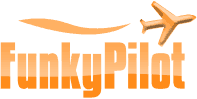






cheers for the great post as always